Using the RPC service
Configure a device for RPC
We provide an RPC sample application for Zephyr and for ESP-IDF that can be used to test our RPC service. The sample multiplies two numbers given as input, and returns the result.
Follow the Firmware RPC guide for more details on device APIs.
Initiate a Remote Procedure Call
- Navigate to the
Deviceslist of the Golioth web console and choose your target device. - Select the
Remote Procedure Callfor the device. - Input
multiplyas theMethodname. - Click the
+ Add Parameterbutton twice to add two input values. Input your desired numbers to multiply together. - Click the
Call Methodbutton to initiate the RPC. - The result of the RPC will appear under the
Recent Callslist.
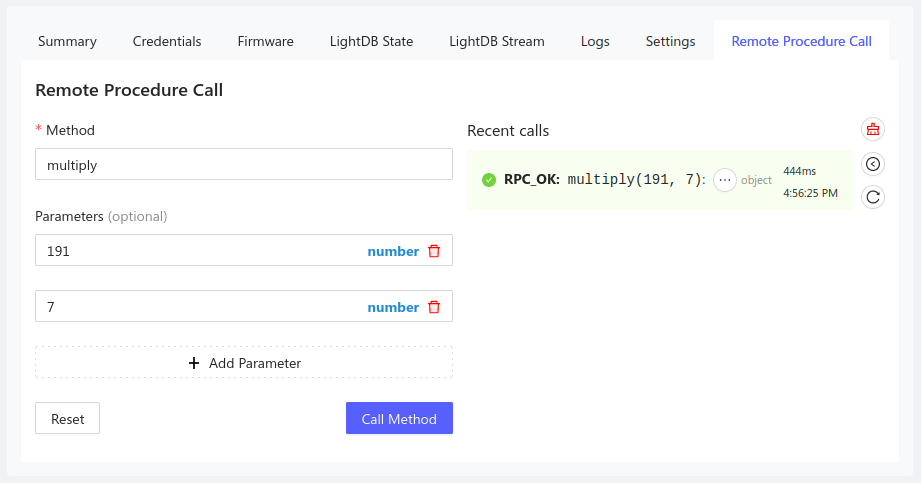
Check the result of a Remote Procedure Call
The result of your RPC will be shown in the same tab, along with the timestamp it was issues and the number of milliseconds it took to complete.
To view the return payload, click the ... button.
RPC Errors
In the event of an error, the device will return an error code indicating the reason for the failure (a timeout when the device is not available will also return an error.)
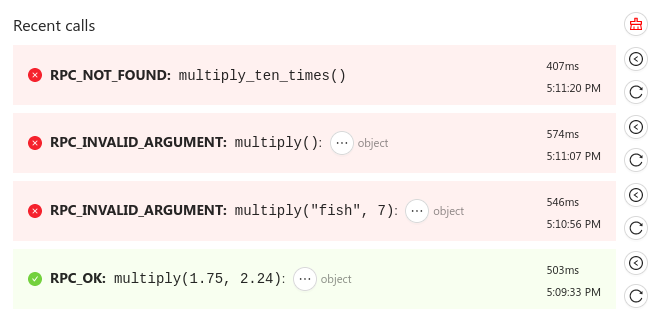
A complete list of RPC error reasons can be found by viewing the
golioth_rpc_status enum in the Doxygen page for
RPC.