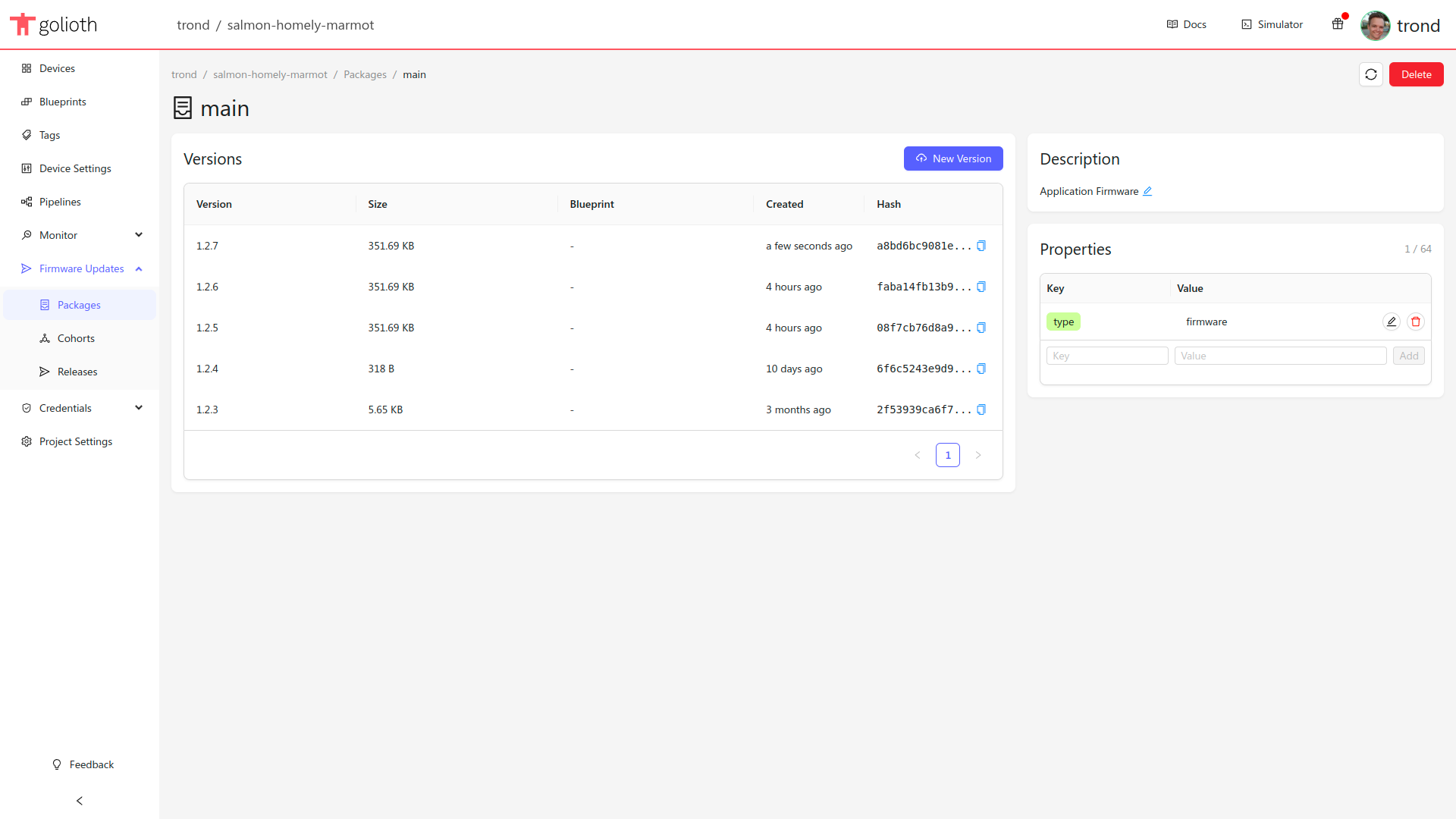Managing packages
A package represents a single upgradeable component on your embedded device. Each package has a list of versions, each with a version number and an artifact, as well as a description and user defined metadata fields for categorizing the package.
Generally, it's recommended to make one package for each unique component in your project. For example, if two different devices in your project use the same AI model, you only need to create a single package to represent it. You can deploy the AI model package to both types of devices individually.
To upgrade a package on one of your devices, you'll first need to upload the new version to Golioth as an artifact.
Creating a new package in the Golioth Web Console
-
Navigate to the packages section of the Golioth Web Console
-
Click the
Createbutton -
Fill in the relevant information:
- Give the package a name (Use
mainif you're working with the firmware update sample) - Optional: Give the package a short description
- Optional: Set properties to help categorize your package (e.g.
type:firmware)
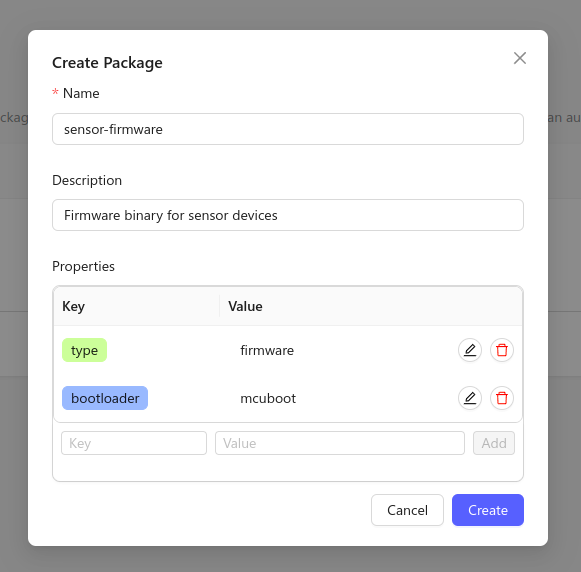
- Give the package a name (Use
Uploading a new package version in the Golioth Web Console
-
Navigate to the packages section of the Golioth Web Console
-
Open your package in the list
-
Click the
New Versionbutton -
Fill in the relevant information
- Set the version number of your artifact (eg:
1.2.3or2024-Q4) - Choose the binary you want to upload
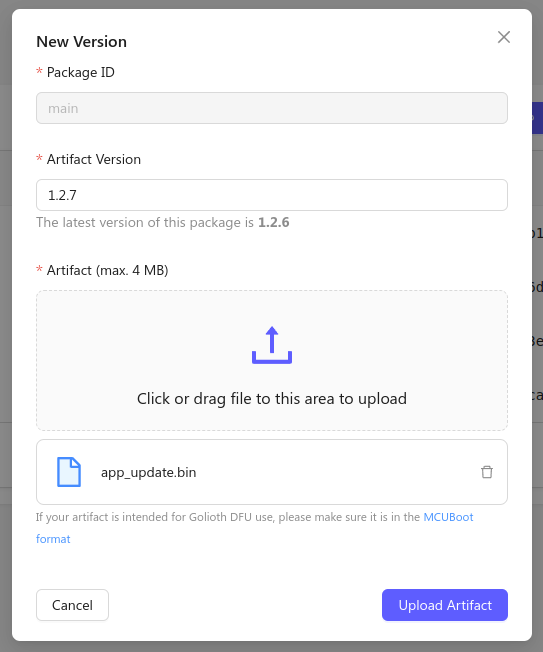
- Set the version number of your artifact (eg:
-
Click the
Upload Artifactbutton and the new version will appear in the version list: