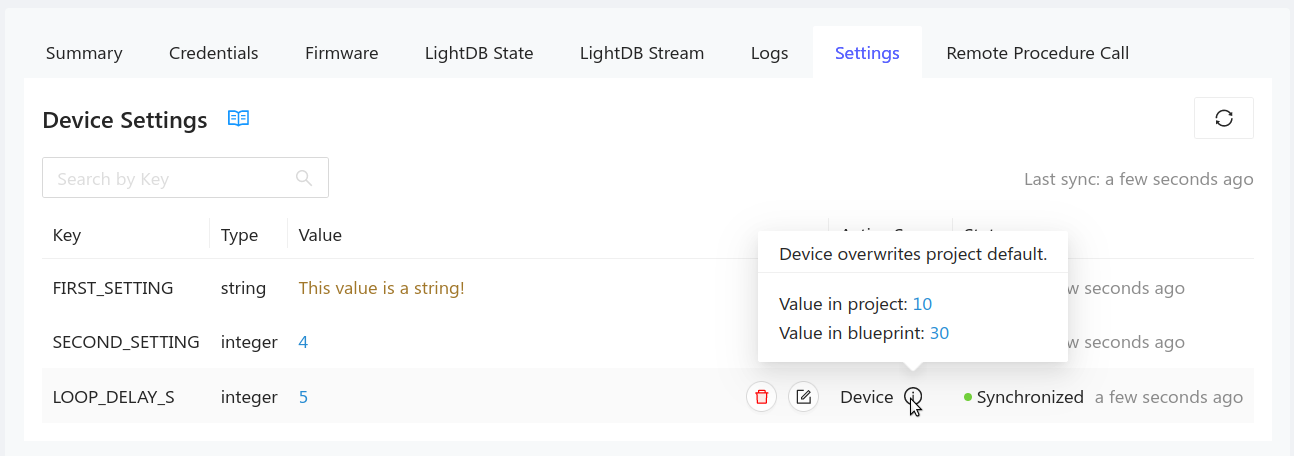Settings in the Golioth Console
There are three distinct places in the Golioth Console to work with Settings service values: the project-level, the blueprint-level, and the device-level.
Remember that a new setting can only be created at the project-level.
Project-level settings
Project-level settings are easily found in the main page of the Golioth Console.
Click on Device Settings in the left side bar menu to open the project-level
settings listing.
The Create button in the upper right is used to generate a new setting:

Use upper-case letters, numbers, and underscore to set a unique Key. Specify the data type, and set an initial value before clicking the save button.

Here you can see two settings keys (FIRST_SETTING and SECOND_SETTING). The
Create button in the upper right is used to add new settings.
This interface may be used to delete a setting by first selecting the check box
to the right of it and then clicking on the Delete Selected button that
appears.
Blueprint-level settings
Blueprint-level settings are adjusted from the details section of a specific
blueprint. Click the Blueprints entry on the left sidebar menu and choose the
desired blueprint:
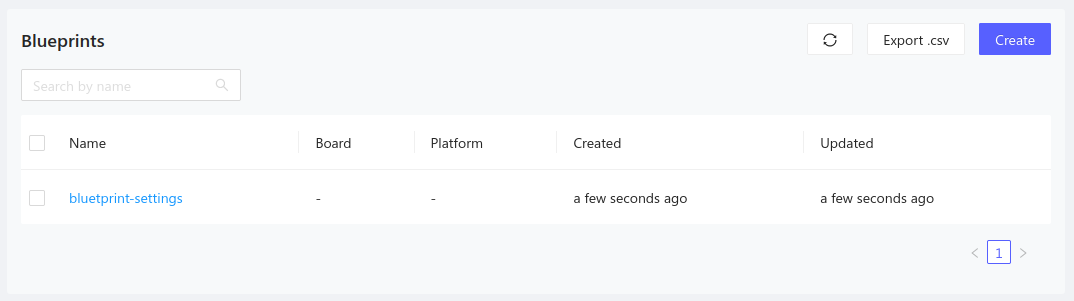
At the blueprint details page you can find the Device Settings section with
all the settings applicable to that blueprint:
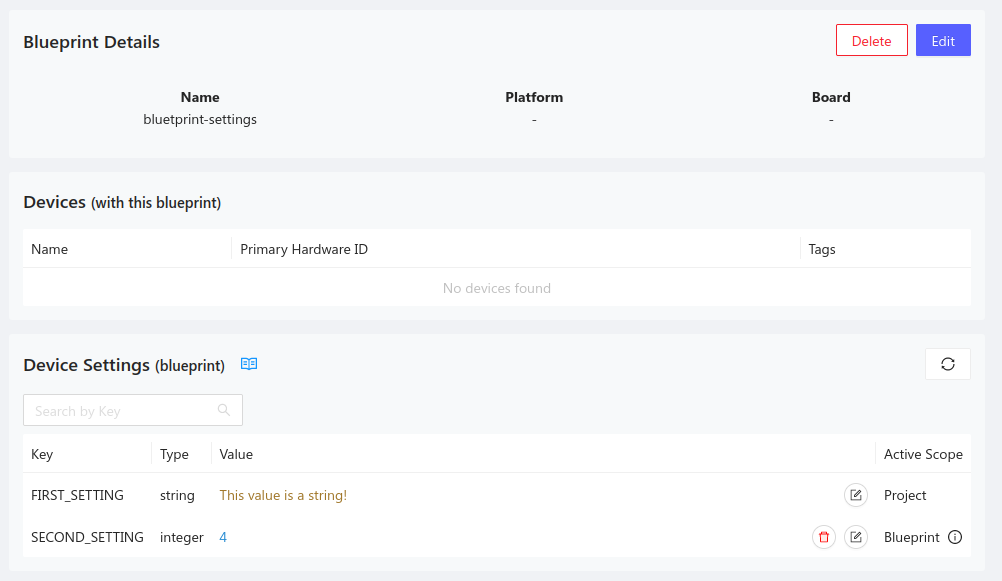
In this view, the Active Scope column indicates which level of the settings
hierarchy is responsible for the settings value. We can see that the
SECOND_SETTING has been updated at the Blueprint level.
The garbage-can icon next to the active scope column can be used to remove this override, restoring the project-level value in the process. The pen and paper icon may be used to edit the value at the Blueprint scope.
Device-level settings
Device-level settings are found on the details tab of a specific device. Click
on Devices from the left sidebar menu. Choose the desired device, then click
on the Settings tab:
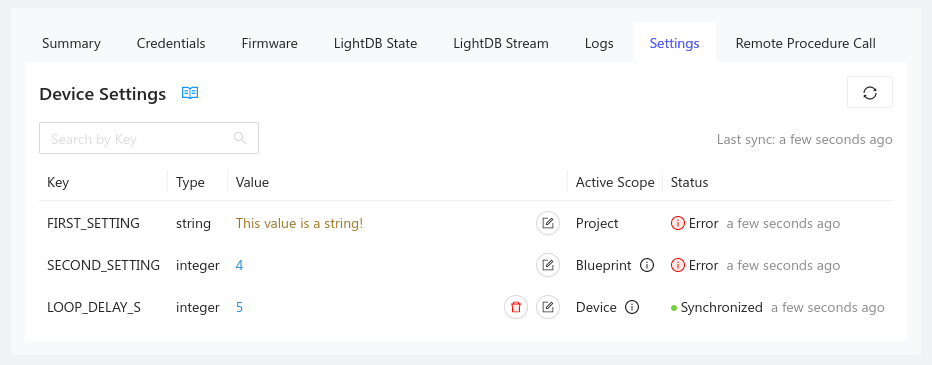
Once again, the Active Scope column indicates which level of the settings
hierarchy is responsible for the settings value. We can see that a new
LOOP_DELAY_S setting has been added and overridden at the Device level. This
override value will only affect the device you're currently viewing.
The garbage-can icon next to the active scope column can be used to remove this override, restoring the project-level/blueprint-level inheritance.
Settings synch status and other information
Sync status
Devices will report their settings synchronization status to the Golioth Console. Sync status is shown in summary tab and settings tab of each device. Hover over the red-I icon to reveal the sync status message.
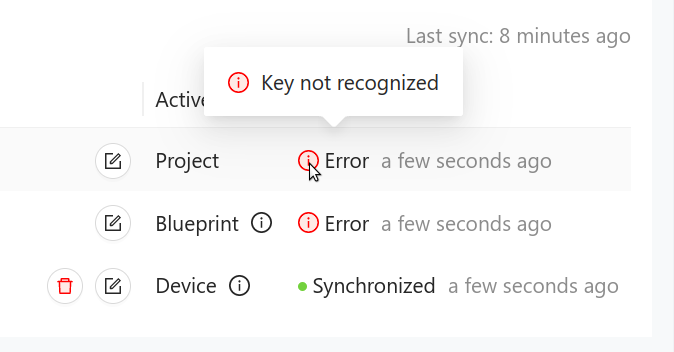
For more information on types of sync status, see the golioth_settings_status
enumeration on the Golioth Zephyr SDK
reference.
Inheritance information on mouseover
When viewing a setting that has been overridden, an information icon will be
present in the Active Scope column. Hover above the icon to reveal a modal
containing a summary of the hierarchy of overrides: