Registration & Wizard
Creating your Golioth account
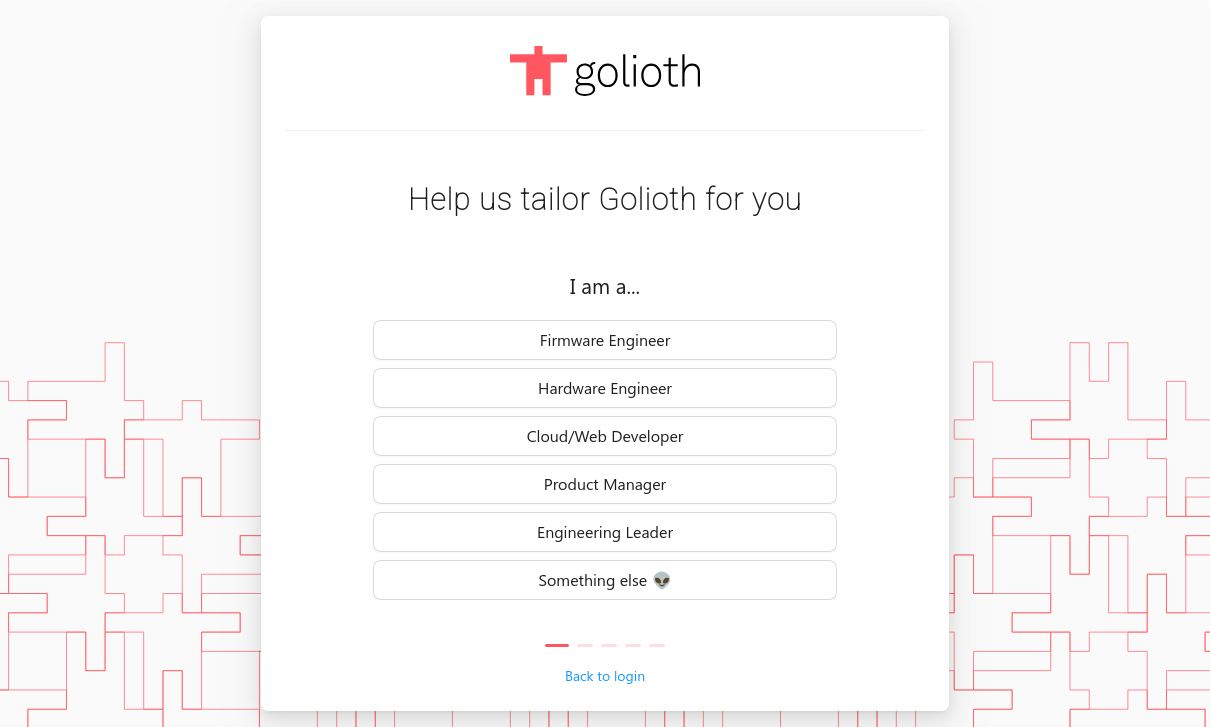
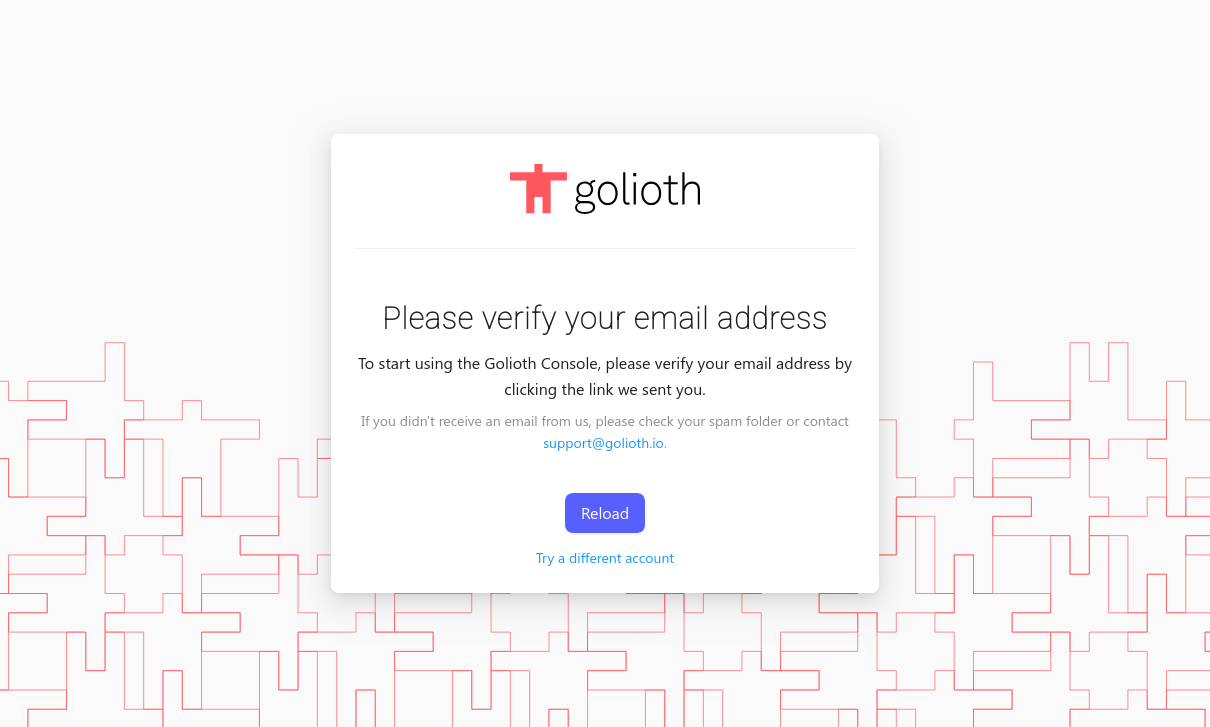
To begin using Golioth please register for an account at console.golioth.io.
Once registered, you will be asked some onboarding questions and to review our terms of service. You will need to verify your email address to continue.
Creating a new Project
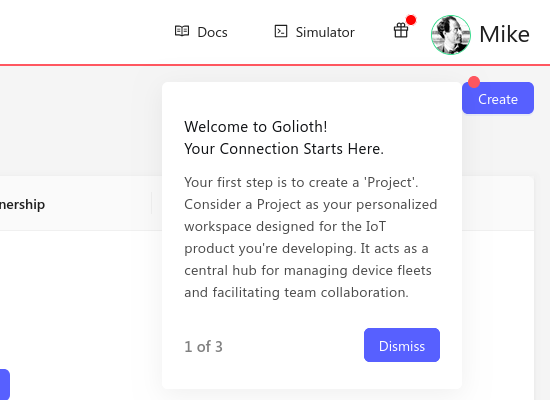
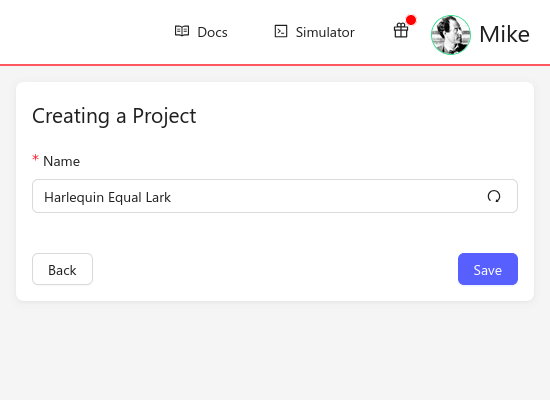
Project name
Golioth organizes fleets into "Projects". When first logging into Golioth you
will be directed to create a project using the Create button in the upper
right. You may use the auto-generated project name, or create your own. Project
names cannot be changed after creation so pick a good one!
Creating a new Device
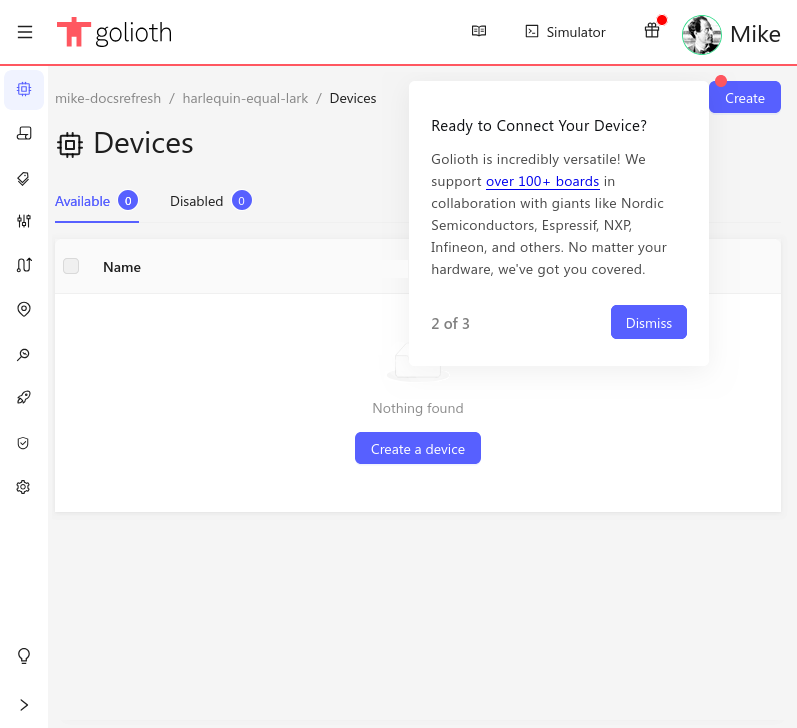
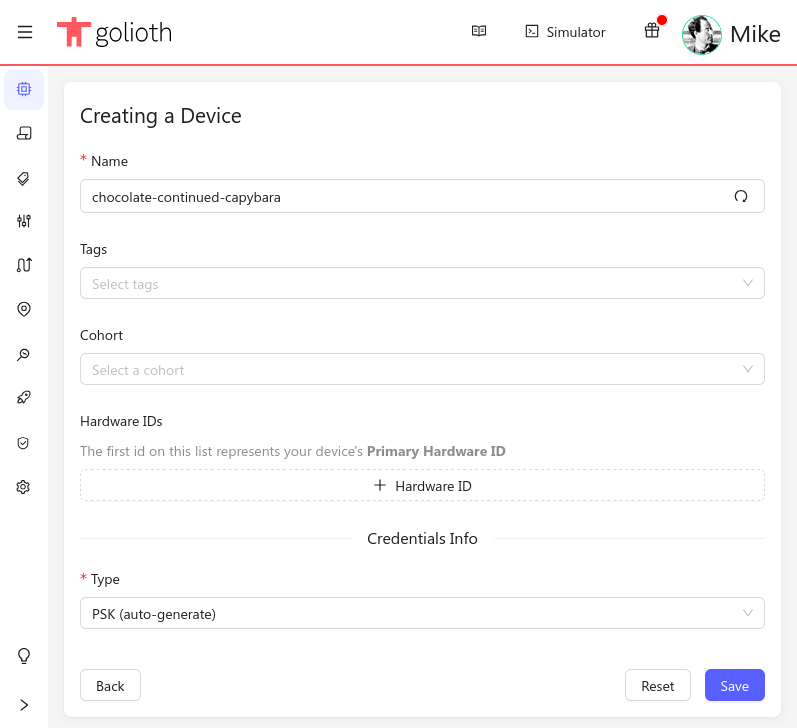
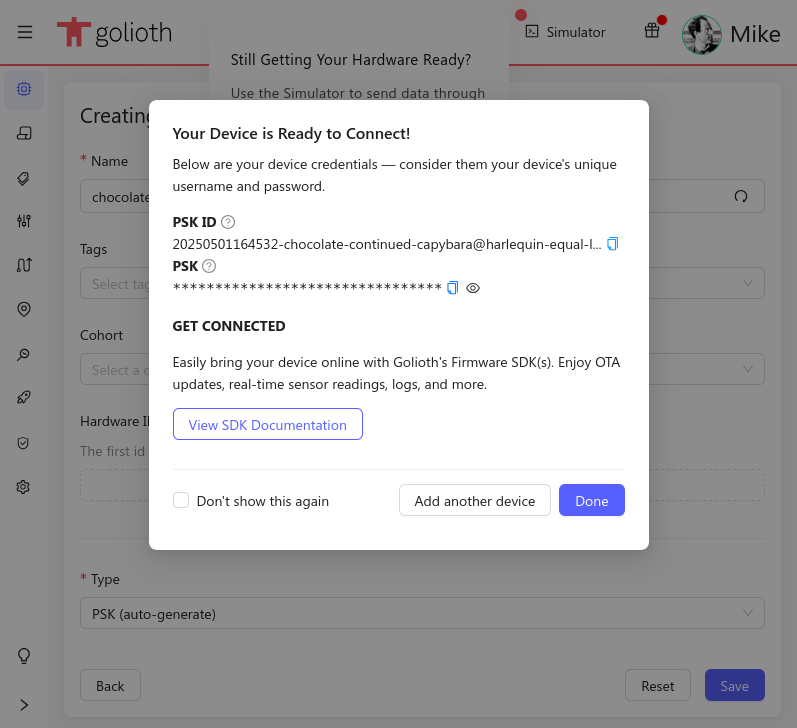
Device name
Each project is made up of a number of devices. The next step will direct you to
create a device using the Create button in the upper right. Once again you may
use the auto-generated device name or create your own. Device names may be
changed at any time.
Tags and Hardware IDs
Tags and Hardware IDs are a great tool for organizing your growing fleet. For now we'll leave these blank.
Device credentials
By default, a Pre-Shared Key (PSK) credential is automatically generated. This is a PSK-ID and PSK pair that will authenticate this device to the Golioth Cloud.
That's it!
It really is that simple, you have provisioned your first device! Let's provision a second device to get to know the console just a bit better.