Device Blueprints
Blueprints are a great way to segment your IoT fleet by hardware-type. You might create a blueprint for each revision of a particular board, or use one blueprint for each hardware variation that uses a different type of sensor. These blueprints can be used to adjust settings for groups of devices with a single action.
Create a new blueprint
- Navigate to the Golioth web console.
- Select
Blueprintsfrom the left sidebar. - Click the
Createbutton.
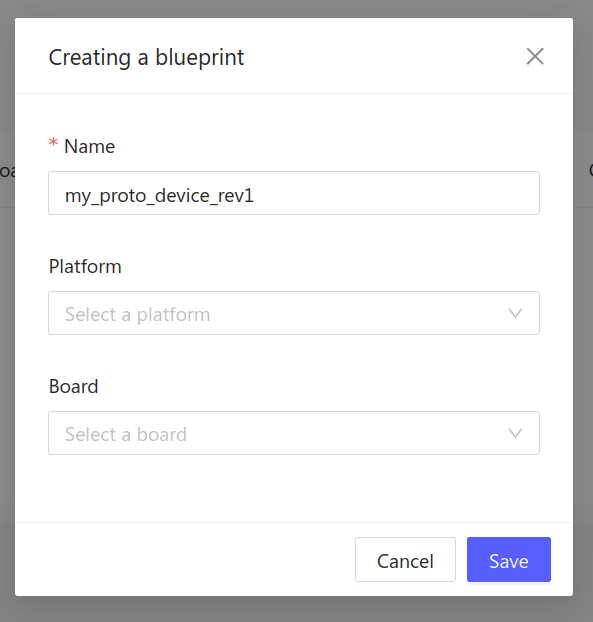
- Choose a unique name for your blueprint.
- Optional: use standardized board details by selecting a
PlatformandBoardfrom the dropdown menus.
Add or remove a blueprint from a device
You may add a blueprint to a device when it is created, or use the edit button on the device summary to add or remove a blueprint from an existing device.
Use a blueprint to filter Device Settings
You can update settings for all devices that share the same blueprint by adjusting the setting in the Blueprints summary page.
- Navigate to the Golioth web console.
- Make sure at least one setting exists in the
Device Settingsmenu of your project. - Select
Blueprintsfrom the left sidebar. - Click on the name of the blueprint you want to target.
- Use the pencil and paper icon to edit the blueprint-level value of your desired setting.
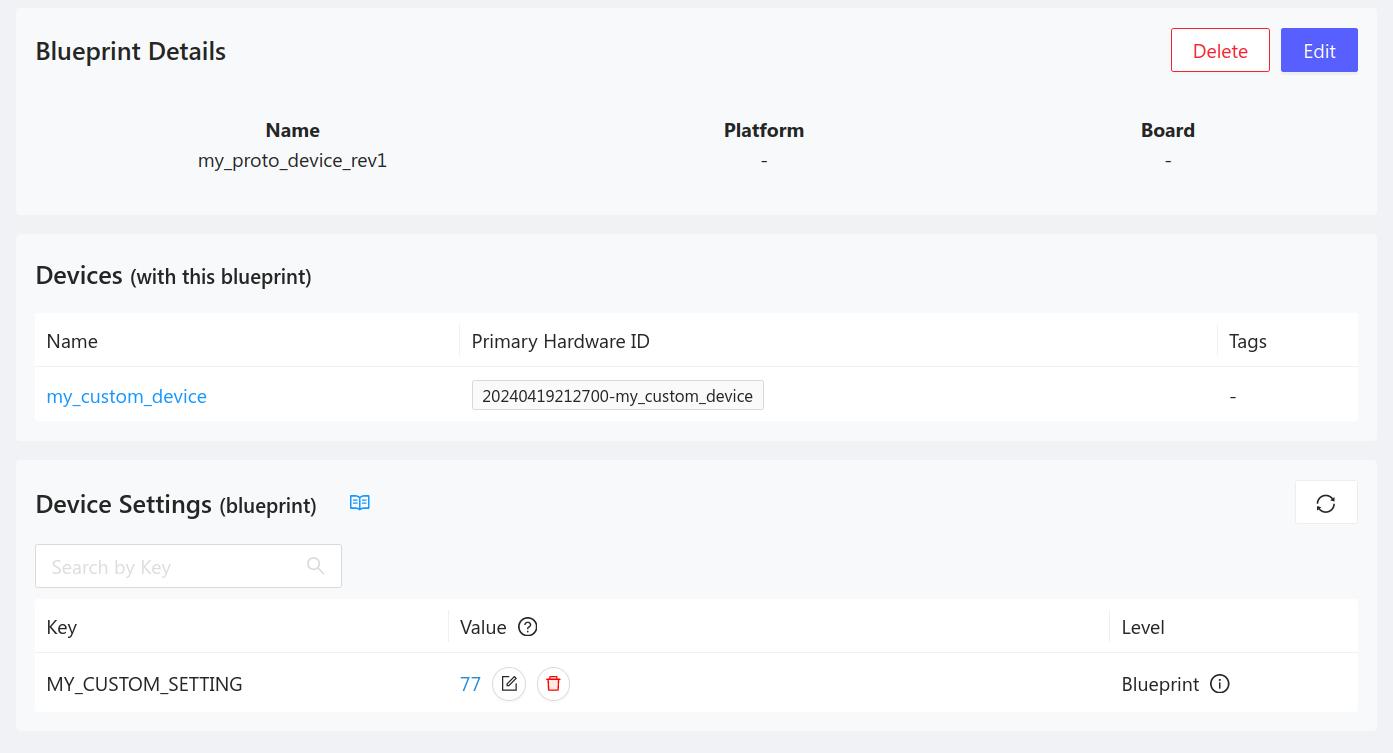
- The
Levelcolumn will indicate the setting currently being honored for these devices. - When updating a setting, a confirmation window will indicate how many devices will be affected by the change.